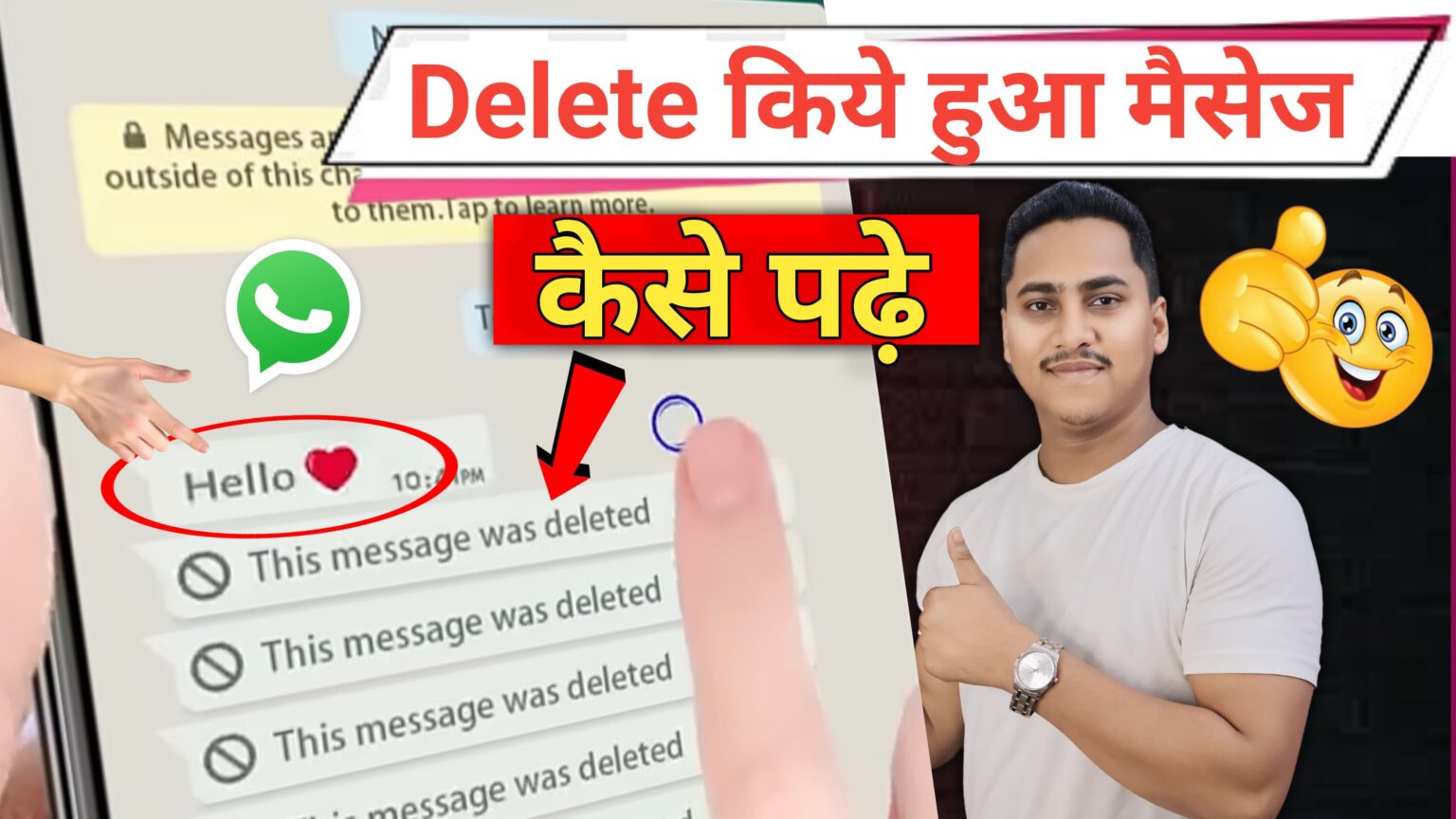How to see Deleted WhatsApp message
There are a few methods to view deleted WhatsApp messages, but keep in mind that these might come with certain limitations or privacy concerns. Here are some common ways:
1. Notification Log (Android Only)
Some Android phones allow you to access the notification log, where messages might still be visible, even after being deleted.
– **Steps**:
1. Long-press on your home screen.
2. Select **Widgets**.
3. Scroll down and find **Settings** widget.
4. Drag the widget to your home screen and select **Notification Log**.
5. Open the notification log to check deleted WhatsApp messages.
*Note*: This only works if you have seen the notification of the message before it was deleted.
2. Third-Party Apps (Android)
There are apps like **Notisave** or **Notification History** that store your notification history, including WhatsApp messages, even if the sender deletes them.
– **Steps**:
1. Install one of the apps from Google Play.
2. Grant the necessary permissions for it to access notifications.
3. When someone deletes a message, you can check the app to see what it was.
*Caution*: These apps may pose privacy risks, as they require access to your notifications and could store data.
3. WhatsApp Backup
If you have a backup that was created before the message was deleted, you can restore the chat.
– **Steps**:
1. Uninstall WhatsApp from your phone.
2. Reinstall WhatsApp and restore the backup during the setup process.
3. Once the restoration is complete, you should be able to see messages that were deleted after the backup.
Keep in mind that using third-party apps could affect your privacy and security. WhatsApp does not officially support recovering or viewing deleted messages, as they are designed to protect user privacy.
How to use All Deleted Messages Recovery App
If you’re referring to using **”All Deleted Messages Recovery”** apps, these are generally third-party apps designed to help recover deleted messages from WhatsApp and sometimes other messaging apps. Below is a general guide on how to use such apps, but keep in mind that these apps might pose security risks, so use them with caution.
Steps to Use an “All Deleted Messages Recovery” App (Android):
1. Download the App:
– Go to the **Google Play Store** and search for “All Deleted Messages Recovery” or similar apps.
– Popular apps in this category include **Notisave**, **WAMR**, or **Notification History**.
– Download and install the app that suits your need.
2. Grant Necessary Permissions:
After installation, the app will request access to:
– **Notifications**: This is needed to track your incoming notifications, including WhatsApp messages.
– **Storage** (in some apps): To save media files or message backups.
3. Allow Notification Access:
– In the app settings or during the setup process, you will be prompted to allow the app to read your notifications.
– Grant the permission by going to your phone’s **Settings** > **Apps & Notifications** > **Special Access** > **Notification Access**, and enable access for the recovery app.
4. View Deleted Messages:
– Once you have set up the app, it will monitor your WhatsApp notifications.
– If someone deletes a message, you can open the app to see the content of the deleted message.
– Some apps may also recover deleted media files like photos, videos, and voice messages.
5. Recover Media (Optional):
Some apps can also recover deleted media by saving it as soon as it is received. If media is deleted by the sender, you can still view it through the app.
Be sure to read reviews and check the app permissions before installing to ensure it aligns with your privacy expectations.