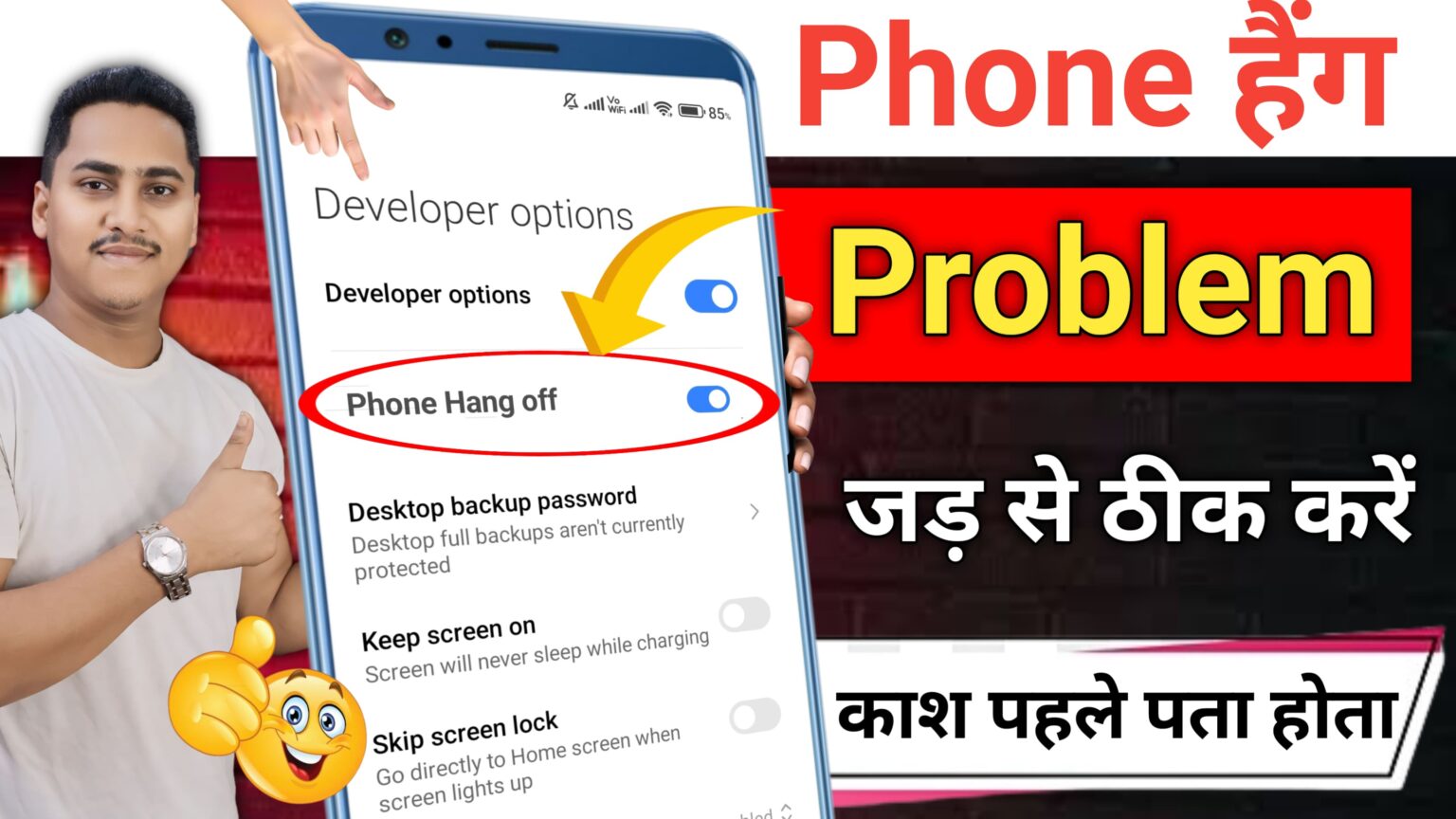How to fix phone hanging problem
If your phone frequently phone hanging or becomes unresponsive, it could be due to various reasons such as insufficient RAM, storage overload, outdated software, or malware. Here are some steps you can take to fix the phone hanging problem:
1. Restart Your Phone
– A simple restart can often resolve temporary glitches or minor software issues.
– **Steps**: Press and hold the **Power button**, then tap **Restart**. If the phone is completely unresponsive, force restart by holding down the **Power button** and **Volume down** button simultaneously for about 10 seconds.
2. Clear Cached Data
– Cached data accumulates over time and can slow down your phone, causing it to hang.
– **Steps**:
1. Go to **Settings** > **Storage** > **Cached Data**.
2. Tap **Clear Cached Data** to free up space and refresh app performance.
– Alternatively, clear the cache for specific apps via **Settings** > **Apps** > Select an app > **Storage** > **Clear Cache**.
3. Uninstall Unnecessary Apps
– Too many installed apps, especially heavy apps running in the background, can cause your phone to hang.
– **Steps**:
1. Go to **Settings** > **Apps** or **Apps & Notifications**.
2. Tap on the app you no longer need and select **Uninstall**.
– Uninstall apps that you don’t use or that consume too much memory.
4. Free Up Internal Storage
– Low storage space can cause performance issues and hanging problems. Try deleting large or unnecessary files.
– **Steps**:
1. Go to **Settings** > **Storage** > **Free up space**.
2. Delete old files, unused apps, and media.
– Use apps like **Files by Google** to quickly clean junk files, temporary data, and large files.
5. Update Apps and Software
– Outdated apps and system software may contain bugs or incompatibilities that cause your phone to hang.
– **Steps**:
1. Open the **Google Play Store**.
2. Tap the **Menu** icon, then select **My apps & games**.
3. Update all apps.
4. Go to **Settings** > **System** > **Software Update** to check if a new system update is available.
6. Disable or Limit Background Processes
– Background processes from apps can overload RAM, leading to sluggish performance.
– **Steps**:
1. Enable **Developer Options** by going to **Settings** > **About Phone** > tap **Build Number** seven times.
2. In **Developer Options**, go to **Background process limit** and limit the number of background processes to 2-3.
– Alternatively, use an app like **Greenify** to hibernate apps that run in the background unnecessarily.
7. Reduce Animations
– Reducing or disabling animations can reduce the load on your phone’s processor and RAM, speeding up performance.
– **Steps**:
1. Go to **Settings** > **Developer Options**.
2. Find **Window animation scale**, **Transition animation scale**, and **Animator duration scale**.
3. Set each to **0.5x** or turn them off.
8. Factory Reset (Last Resort)
– If the phone still hangs after trying other methods, a factory reset may resolve deeper software issues. **Make sure to back up all important data** before doing this, as it will erase everything.
– **Steps**:
1. Go to **Settings** > **System** > **Reset options**.
2. Select **Erase all data (factory reset)** and follow the prompts.
9. Check for Malware or Viruses
– Malware or viruses can cause slow performance and frequent hanging. Run a security scan with a reliable antivirus app like **Malwarebytes** or **AVG**.
– **Steps**:
1. Download and install a security app from the **Google Play Store**.
2. Run a scan and remove any malicious files or apps.
10. Avoid Overheating
– Overheating can cause your phone to lag or become unresponsive. Try to avoid using the phone while charging, or in environments that can lead to overheating.
– Close heavy apps like games and streaming services when the phone becomes too hot.
11. Disable Widgets and Live Wallpapers
– Excessive widgets and live wallpapers consume system resources, contributing to hanging problems.
– **Steps**: Remove unnecessary widgets from your home screen and switch to a static wallpaper.
12. Remove SD Card (If Corrupt)
– A corrupt or malfunctioning SD card can cause the phone to freeze or hang.
– **Steps**: Eject the SD card and check if the phone’s performance improves. If the SD card is the issue, consider formatting or replacing it.
13. Turn Off Auto-Sync for Accounts
– Continuous syncing of multiple accounts (like Gmail, Google Drive, Facebook) can slow down the phone.
– **Steps**:
1. Go to **Settings** > **Accounts**.
2. Select the accounts you want to stop syncing and toggle off auto-sync for non-essential accounts.
14. Check for Hardware Issues
– If the problem persists after trying all software fixes, there may be a hardware issue such as a failing battery or damaged internal components. Visit an authorized service center for diagnosis and repair.
By following these steps, you can reduce or eliminate phone hanging issues and keep your device running smoothly.