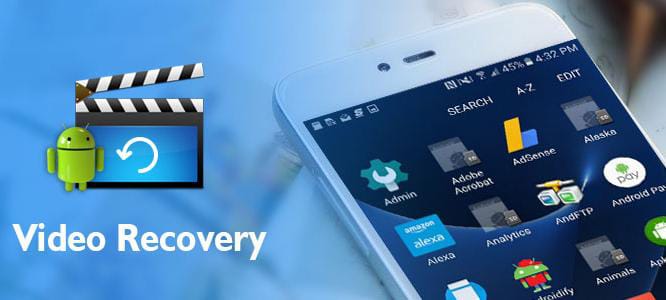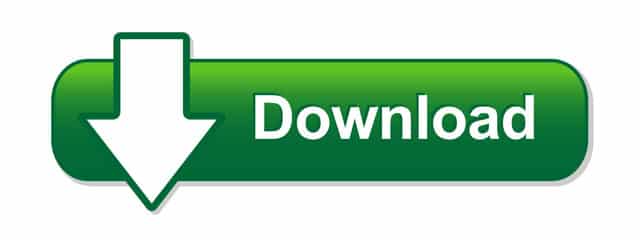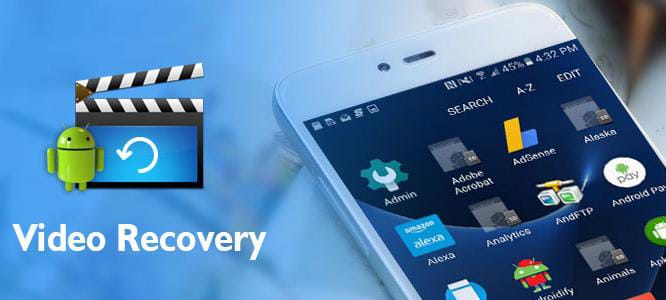
How to Recover deleted videos from android Phone
To recover deleted videos from your Android phone, you can follow these steps:
1. **Stop Using Your Phone**: As soon as you realize that you’ve deleted videos accidentally, stop using your phone immediately. Continuing to use it may overwrite the deleted videos, making them harder to recover.
2. **Check Recycle Bin or Trash**: Some Android devices have a Recycle Bin or Trash feature in the Gallery or File Manager where deleted files are temporarily stored. Open your Gallery or File Manager app and look for a Recycle Bin or Trash folder. If you find your deleted videos there, you can easily restore them.
3. **Use a Data Recovery App**: If your phone doesn’t have a Recycle Bin feature or if the videos are not found there, you can use a third-party data recovery app. There are several apps available on the Google Play Store, such as DiskDigger, Dr.Fone, EaseUS MobiSaver, etc. Download and install one of these apps on your phone.
4. **Scan for Deleted Videos**: Open the data recovery app and allow it the necessary permissions. Then start a scan for deleted videos. The app will scan your phone’s internal storage as well as any connected external storage for deleted files.
5. **Recover Deleted Videos**: Once the scan is complete, the app will display a list of deleted videos that it has found. Review the list and select the videos you want to recover. Then proceed to recover them to a safe location, preferably to a different storage device to avoid overwriting.
6. **Rooting (Optional)**: In some cases, rooting your Android device may increase the chances of recovering deleted videos, especially if they were stored in system directories. However, rooting your device comes with risks and may void your warranty, so proceed with caution and only if you’re comfortable with the process.
Remember, the success of video recovery depends on various factors such as the duration since deletion, the amount of data written to the storage since deletion, and the efficiency of the recovery app. Therefore, it’s essential to act quickly and avoid using your phone extensively until you attempt the recovery.
What is Deleted Video Recovery App
“Deleted Video Recovery App” typically refers to a category of mobile applications available on platforms like Google Play Store that are designed to help users recover deleted videos from their Android devices. These apps use various techniques to scan the device’s storage for deleted video files and attempt to restore them.
Some popular examples of Deleted Video Recovery Apps include:
1. DiskDigger Photo Recovery
2. Dr.Fone – Data Recovery (also recovers videos)
3. EaseUS MobiSaver – Recover Video, Photo & Contacts
4. Recover Deleted All Photos, Files And Contacts
5. Dumpster: Recover My Deleted Picture & Video Files
6. GT Recovery – Undelete,Restore
7. MobiKin Doctor for Android
8. Remo Recover for Android
9. Wondershare Recoverit – Data Recovery
10. Undeleter Recover Files & Data
These apps typically offer a user-friendly interface where users can initiate a scan of their device’s storage to find and recover deleted video files. However, the success of recovery may vary based on factors such as the duration since deletion, the amount of data overwritten on the storage, and the effectiveness of the recovery algorithm used by the app. It’s important to note that there’s no guarantee of 100% recovery, but these apps provide a convenient option for attempting to retrieve deleted videos.