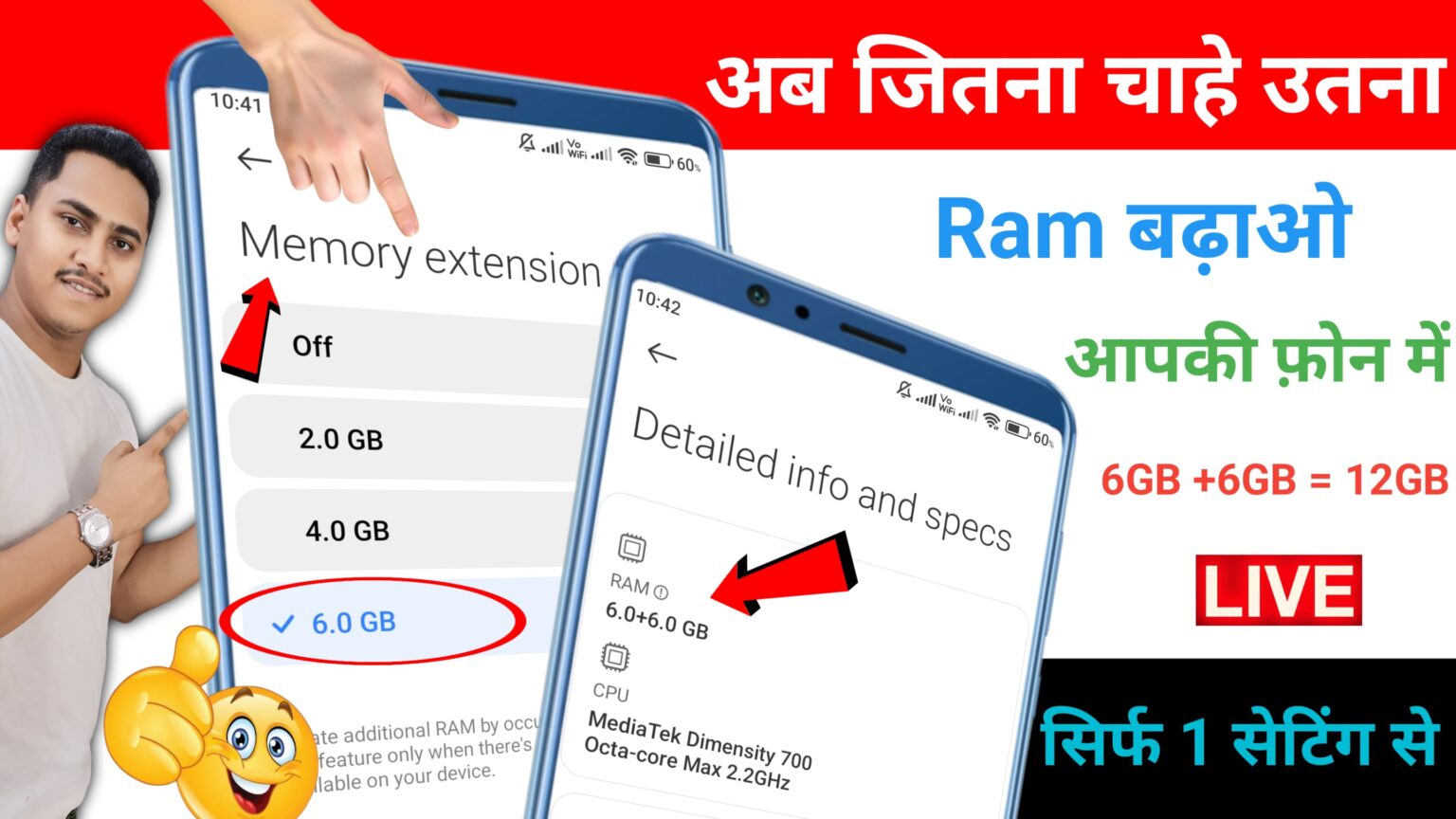How to increase android RAM
How to Increae android RAM (Random Access Memory) on an Android device is not possible because it is a hardware component soldered onto the device’s motherboard. However, you can optimize your device’s performance by managing RAM usage effectively, which can help your Android run more smoothly and efficiently, especially when multitasking. Here are several methods to improve the perceived performance of your device:
1. Close Background Apps
– Android apps often run in the background, consuming RAM. You can manually close unused apps or use tools like task managers to free up memory. Go to **Settings > Apps** to stop any unwanted apps.
2. Limit Background Processes
– You can reduce the number of apps running in the background by enabling the Developer Options:
1. Go to **Settings > About Phone**.
2. Tap **Build Number** seven times to enable Developer Options.
3. In **Developer Options**, limit background processes under **Background process limit**.
3. Disable or Uninstall Unused Apps
– Remove apps you no longer use to free up both storage and memory. Go to **Settings > Apps**, then select the app and click **Uninstall** or **Disable**.
4. Use Lighter Versions of Apps
– Many popular apps, like Facebook and Messenger, have “Lite” versions that use significantly less memory. Opt for these lightweight alternatives to free up RAM.
5. Turn off Animations
– Reducing or disabling system animations can make your device feel faster by reducing the burden on memory.
1. In **Developer Options**, set **Window animation scale**, **Transition animation scale**, and **Animator duration scale** to 0.5x or turn them off entirely.
6. Use a Memory Booster App
– Several apps on the Google Play Store, such as **Clean Master** or **CCleaner**, claim to optimize memory usage by clearing unnecessary background apps and cache.
7. Install Custom ROMs (Advanced)
– Installing a custom ROM like LineageOS may help optimize the software for better performance. Custom ROMs can reduce bloatware and provide a more efficient experience, though this requires unlocking the bootloader and rooting the device.
8. Use Virtual RAM (Swap File)
– Some Android devices support “virtual RAM” or “swap memory,” where a portion of the internal storage is used as additional RAM.
– You can enable swap memory using apps like **ROEHSOFT RAM Expander (SWAP)**, but this requires root access. Be aware that this method can shorten the lifespan of your storage.
9. Clear Cache Regularly
– Cached data can accumulate and slow down your device. You can clear the cache for individual apps via **Settings > Storage > Cached Data** or use an app cleaner to clear cache in bulk.
10. Disable Widgets and Live Wallpapers
– Widgets and live wallpapers consume RAM. If you want to improve performance, consider reducing or removing them.
By following these steps, you can improve your device’s efficiency and performance without physically increasing the RAM.
The Features of Swap ram increase App
A **Swap RAM Increase App**, such as **ROEHSOFT RAM Expander (SWAP)**, allows Android users to create a virtual RAM (also known as swap memory) using the device’s internal storage or SD card, particularly useful for devices with limited physical RAM. Below are the common features of such an app:
1. Create Swap File (Virtual RAM)
– The app creates a swap file on your device’s internal storage or SD card, which is used as virtual RAM. This is especially helpful for low-end devices with limited RAM, allowing more apps to run simultaneously without slowing down.
2. Adjustable Swap Size
– You can manually adjust the size of the swap file, allowing you to allocate as much storage as needed for virtual memory, depending on how much free storage is available.
3. Autostart on Boot
– The app can be configured to automatically enable swap RAM when the device is restarted, ensuring that virtual RAM is available without needing manual intervention every time the device is powered on.
4. Swap Memory Management
– It manages the swap memory efficiently, clearing and refreshing the swap space to optimize performance and prevent lag.
5. Memory Information & Monitoring
– The app provides detailed information about the current state of your RAM, virtual RAM, and swap file usage. You can monitor how much swap memory is being used in real-time.
These apps are helpful for users with low RAM devices, but users should weigh the benefits against the potential wear and slower performance of using storage as RAM.
How to use Swap ram increase App
Using a **Swap RAM Increase App**, such as **ROEHSOFT RAM Expander (SWAP)**, involves several steps to configure and create virtual RAM (swap memory) on your Android device. Here’s a step-by-step guide to using such an app:
Step 1: Check Device Compatibility
– **Root Access**: Most swap RAM apps (like ROEHSOFT RAM Expander) require root access. You can check if your device is rooted using apps like **Root Checker**. Without root, many of these apps will not function correctly.
– **Storage Space**: Ensure you have enough free internal storage or an external SD card with sufficient space to create the swap file. The size you need depends on how much virtual RAM you want to allocate.
Step 2: Download & Install the Swap RAM App
– **ROEHSOFT RAM Expander (SWAP)** is a popular choice. You can download it from the Google Play Store or trusted sources. There are also other alternatives like **Swapper & Tools**.
Step 3: Grant Root Permissions
– Upon launching the app, it will ask for **root access**. Grant it **SuperUser** privileges to allow the app to manage system files and create a swap partition.
Step 4: Select Storage Location
– **Internal Storage or SD Card**: Choose where you want to create the swap file. For devices with an SD card, it’s often preferable to use the SD card to prevent excessive wear on the internal storage.
Important Considerations
– **Performance Impact**: Remember that using storage (especially slower SD cards) as swap memory can cause a performance hit, especially for apps requiring high-speed memory access.
– **Wear and Tear**: Regularly writing to swap memory can wear out your storage, especially on SD cards. It’s advisable to monitor the health of your storage, especially if you’re heavily reliant on swap memory.
Tips for Efficient Usage
– Start with a smaller swap file size and increase it gradually if needed.
– Keep an eye on your device’s performance after enabling swap RAM and make adjustments based on how your apps and system respond.
By following these steps, you can set up and use a swap RAM increase app to improve multitasking and performance on your Android device.